Jupyter Notebook Installation On windows (Without Anaconda)
Install Jupyter Notebook on Multiple Python Versions
Prerequisites:
1. Need to Install Python on your system
2. Include Python.exe Path to Environment Variables.
Goals:
1. Run Different Versions of python shell on cmd
2. pip install jupyter-notebook on specific python version
3. run jupyter-notebook from cmd
Why use jupyter notebook?
- Jupyter Notebook provides you with an easy-to-use, interactive data science environment across many programming languages that doesn't only work as an IDE, but also as a presentation or education tool. It's perfect for those who are just starting out with data science or python!
Why not just use Anaconda?
- To achieve this specific goal we can use "Anaconda" and work with jupyter notebook but the problem with anaconda is it's not a small software and acquires a lot of memory on disk as it installs a lot packages and IDEs(e.g. spyder, pycharm) which are not usually required for most projects.
Commands to Use Multiple Python Versions on CMD:
Open cmd and run commands listed below:
$ py -<version want to use>
e.g:
$ py -3.8
$ py -3.9
Installation Jupyter Notebook Using "pip":
if your system has only one Python version then $ pip install notebook this command will install jupyter-notebook on your python package and the launching command is $ jupyter notebook .
but if your system has multiple python application then you have to specify which python version will install jupyter-notebook, So to achieve our goal we must include python version. Therefore modified command is:
$ py -<ver> -m pip install <package-name>
e.g.
$ py -3.8 -m pip install notebook
$ py -3.9 -m pip install notebook
If you already installed jupyter-notebook like me then it will show "Requirement already Satisfied" otherwise it will download and install bunch of packages in python script directory (on specific version). And Ignore those warnings.
After Installing jupyter-notebook on multiple python Versions using above command Now it's time to launch jupyter notebook from different python versions, there's only one way to do this:
$ py -<version> -m jupyter notebook
or
$ py -<version> -m notebook
e.g:
$ py -3.8 -m notebook
$ py -3.9 -m jupyter notebook
After Running those command will prompt browser window on local host, so that you can enjoy coding on jupyter notebook.
Thank you for your patience,
Happy Coding
Best Regards,
Subhajit Mandal



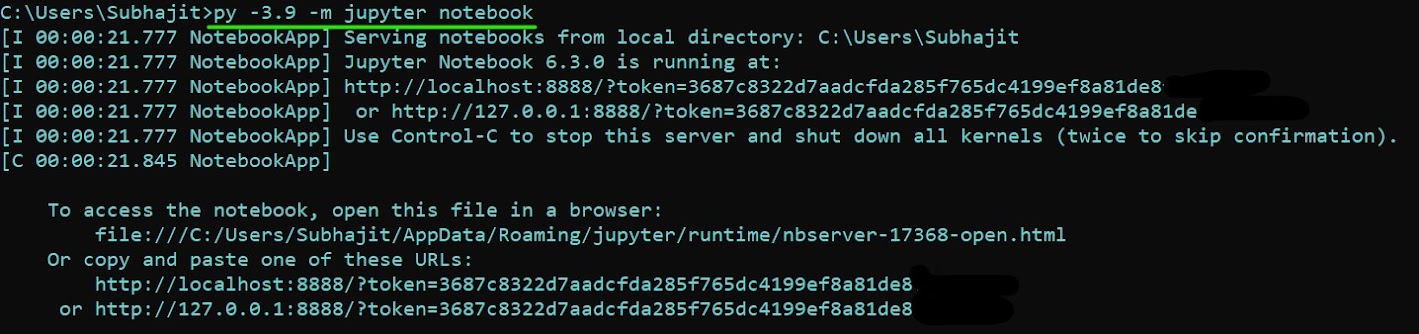
Comments
Post a Comment